Updated 11, May 2025 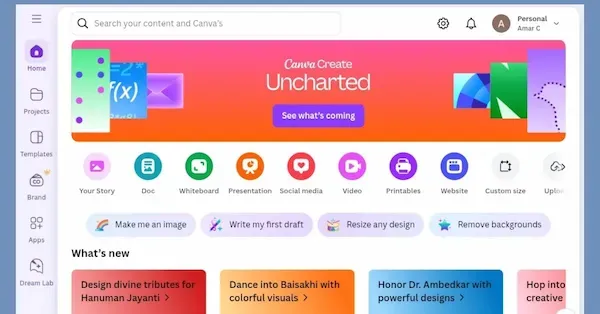 |
| Explore how to use Canva to design stunning projects easily with this beginner-friendly guide |
Canva: Create Stunning Projects (Step-by-Step Guide for 2025)
Canva is a game-changing design tool that’s perfect for 2025, whether you’re a student making a school presentation, a freelancer designing a logo, or a business owner creating eye-catching Instagram posts. Its free plan, AI-powered features, and thousands of templates make professional-quality designs easy for beginners and pros alike. This step-by-step guide will walk you through using Canva to create stunning projects, with practical tips, real-world examples, and tricks to elevate your designs. Let’s unlock your creativity with Canva in 2025!
Table of Contents
- Why Choose Canva in 2025?
- What Can You Create with Canva?
- How to Use Canva: Step-by-Step Guide
- Canva’s AI-Powered Features
- Bonus Tips for Canva Users
- Troubleshooting Common Canva Issues
- FAQs: Your Canva Questions Answered
- Final Words
Why Choose Canva in 2025?
Canva is your creative superpower, making design accessible to everyone. Here’s why it’s a must-use tool in 2025:
- Easy to Use: Drag-and-drop interface is perfect for beginners.
- Free Plan: Access thousands of templates, images, and fonts for free.
- Mobile-Friendly: Design on your phone or tablet, anywhere, anytime.
- AI Magic: Tools like Magic Write and Text to Image spark creativity.
- Team Collaboration: Work with classmates or colleagues in real-time.
- Versatile: Create everything from social media posts to videos in one platform.
Example: A high school student uses Canva to design a history presentation, while a marketer creates a professional ad campaign—all with the same easy tools.
What Can You Create with Canva?
Canva’s flexibility lets you bring any idea to life. Here are popular projects you can create:
- School Projects: Presentations, posters, infographics, study guides, resumes
- Social Media: Instagram posts, stories, YouTube thumbnails, TikTok videos
- Business Materials: Logos, business cards, flyers, brochures, menus
- Personal Creations: Invitations, greeting cards, photo collages, calendars
- Videos: Animated posts, video slideshows, explainer videos
- Printables: Stickers, planners, worksheets, book covers
Example: A college student designs a resume to land an internship, while a café owner creates a vibrant menu for their shop.
How to Use Canva: Step-by-Step Guide
Ready to design your first Canva project? Follow these simple steps to create something amazing.
Step 1: Visit Canva or Download the App
- Go to www.canva.com on your browser.
- Or download the Canva app from the Google Play Store or Apple App Store.
- The app is fast and works on most smartphones and tablets.
Step 2: Sign Up or Log In
- Create a free account with your email, Google, or Facebook.
- Already have an account? Log in to access your designs.
- Sign-up is quick and unlocks Canva’s free features instantly.
Step 3: Choose a Design Type
- Browse design types on the homepage, like “Presentation,” “Instagram Post,” or “Logo.”
- Use the search bar for specific projects, e.g., “YouTube thumbnail.”
- Canva auto-suggests the right dimensions (e.g., 1080x1080 for Instagram).
Step 4: Pick a Template or Start from Scratch
- Choose from thousands of free templates. For example, pick a “Science Poster” template for a school project.
- Want to start fresh? Select “Create a Blank Design.”
- Templates are fully customizable—change colors, fonts, or images.
Step 5: Customize Your Design
Use Canva’s drag-and-drop editor to make your design unique:
- Add Elements: Drag images, icons, or stickers from Canva’s free library.
- Insert Text: Add headlines or captions with hundreds of fonts.
- Change Background: Use colors, gradients, or images.
- Upload Assets: Add your own photos or logos.
- Try AI: Use Magic Design to suggest layouts.
Example: For a birthday invitation, upload a photo, add a fun font, and include party-themed stickers.
Step 6: Use Editing Tools
Fine-tune your design with these tools:
- Resize/Crop: Adjust images to fit.
- Rotate/Flip: Change element orientation.
- Filters: Add effects like sepia or bright.
- Animations: Add motion for social media or videos.
- Audio/Video: Include music or clips.
Pro Tip: Use the “Undo” button if you mess up!
Step 7: Save, Download, or Share
- Click “Share” or “Download” in the top-right corner.
- Choose a format:
- PNG/JPG for images
- PDF for printables
- MP4 for videos
- Share directly to social media or email.
- Save to Canva for future edits.
Example: Download a flyer as a PDF for printing or share a video ad to Instagram.
Canva’s AI-Powered Features
Canva’s AI tools in 2025 make designing faster and smarter. Here’s what you can do:
- Magic Write: Generates captions or text ideas. Example: Create a slogan for a school event.
- Text to Image: Turns text into custom images. Example: Type “space adventure” for a poster background.
- Magic Resize: Converts designs to new sizes. Example: Turn a flyer into a social media post.
- Background Remover: Isolates objects in photos (Pro). Example: Remove the background from a product image.
- Magic Design: Auto-creates layouts. Example: Upload a photo, and Canva designs a card.
How to Use:
- Find the “Magic” icon in Canva’s toolbar.
- Select a tool (e.g., Magic Write).
- Follow prompts to generate content.
- Customize the results.
Example: A freelancer uses Text to Image to create a unique logo background, saving hours of work.
Bonus Tips for Canva Users
Elevate your Canva skills with these tips:
- Try Canva Pro: Get premium templates and background remover. Students may qualify for free Pro via Canva for Education.
- Save Brand Kits: Store your logo and colors for consistent designs (Pro).
- Collaborate: Invite teammates to edit in real-time, great for group projects.
- Use the App: Design on your phone during breaks or commutes.
- Organize Designs: Create folders like “School” or “Business” in Canva.
- Learn More: Check Canva Design School for free tutorials.
- Schedule Posts: Use Canva’s Content Planner (Pro) to schedule social media content.
Pro Tip: Save your logo to “Uploads” for quick access in all projects.
Troubleshooting Common Canva Issues
Run into a problem? Try these fixes:
- Design Won’t Load: Clear browser cache or use the mobile app.
- Download Fails: Check your internet connection or try a different format.
- Pro Template Locked: Switch to a free template or upgrade to Pro.
- App Crashes: Update the app or restart your device.
- Links Not Working in PDF: Avoid flattening the PDF when downloading; use “PDF Standard.” Learn more. [](https://www.swifdoo.com/blog/how-to-add-clickable-link-in-canva-pdf)
Need Help? Visit Canva’s Help Center or ask in their community forums.
FAQs: Your Canva Questions Answered
Q1. Is Canva free to use?
Yes, the free plan includes thousands of templates and assets. Canva Pro (~$12/month) adds premium features.
Q2. Can I use Canva on my phone?
Yes, the Canva app for iOS and Android has all desktop features.
Q3. Is Canva beginner-friendly?
Absolutely! Its drag-and-drop editor and templates make designing easy.
Q4. Can I print Canva designs?
Yes, download as a PDF (Print) for high-quality prints.
Q5. How do I collaborate on Canva?
Click “Share,” invite via email, and set edit permissions.
Q6. Are Canva designs safe for commercial use?
Free elements are safe for personal and commercial use, but check Pro element licenses. See Canva’s terms.
Final Words
Canva is your all-in-one design solution for 2025, empowering students, freelancers, and businesses to create professional projects with ease. From AI-powered tools to a massive template library, Canva makes creativity accessible and fun. Start designing today and turn your ideas into reality!
Get Started: www.canva.com
Call to Action: Loved this guide? Share it with friends to spark their creativity! Bookmark Tech Ideas and News for more tech tips and tutorials. Follow us for updates to stay ahead in 2025!
